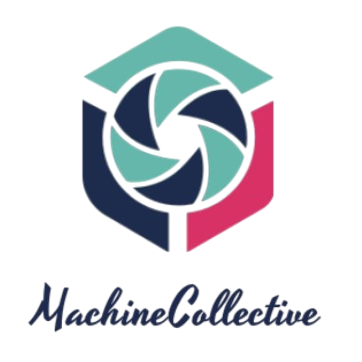When working with Git, you may often find yourself in a situation where your working directory contains untracked files that you no longer need. These files can clutter your repository and make it difficult to manage changes effectively. This is where the “git clean” command comes to the rescue.
By using the “git clean” command, you can easily remove untracked files from your working directory. It is essential to note that this command is irreversible, and once you execute it, the untracked files will be permanently deleted. Therefore, it is crucial to review the list of files that will be deleted before running the command.
Here’s how you can use the “git clean” command:
- git clean: This command will remove all untracked files from the working directory. It is recommended to use the -n flag first to perform a dry run and see which files will be deleted.
- git clean -f: If you are sure that you want to delete the untracked files without any further confirmation, you can use this command with the -f flag.
- git clean -i: This interactive mode allows you to selectively choose which untracked files to delete. It provides a safer option if you want more control over the deletion process.
It is essential to exercise caution when using the “git clean” command to avoid accidentally deleting important files. Make sure to double-check the list of untracked files before proceeding with the deletion. By incorporating this command into your Git workflow, you can keep your repository clean and organized, making it easier to collaborate with other team members.