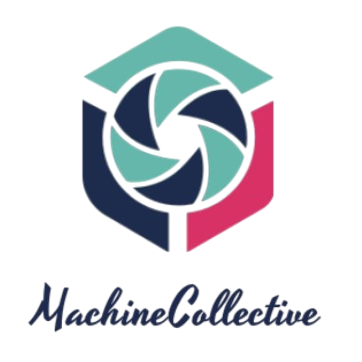Contacts hold the key to our personal and professional networks. Losing them can be a real hassle. But fear not! In this comprehensive guide, we will explore the ins and outs of how to restore contacts on iPhone. Whether you accidentally deleted contacts, switched devices, or encountered a technical glitch, we’ve got you covered. We will walk you through the entire process, sharing insights, tips, and tricks to ensure your contact list remains intact.
Process of Recovering Contacts on iPhone
Restoring contacts on your iPhone is not only a simple process but also a crucial one to ensure you never lose touch with your important connections. Let’s explore how you can achieve this seamlessly.
1. Utilizing iCloud: Your Digital Safe Haven
iCloud is Apple’s cloud storage service, and it plays a pivotal role in safeguarding your contacts. It automatically syncs your contacts across your Apple devices, making restoration a breeze.
If you’ve synced your contacts with iCloud, simply follow these steps to restore them:
- Go to “Settings” on your iPhone.
- Scroll down and tap “iCloud.”
- Toggle on the “Contacts” option.
- Your contacts will reappear on your device.
2. Time Machine for Contacts: iTunes
Just like a time machine for your device, iTunes lets you restore your contacts effortlessly. If you’ve been using iTunes to back up your iPhone, here’s how to recover your contacts:
- Connect your iPhone to your computer.
- Open iTunes.
- Click on your device icon.
- Go to the “Summary” tab.
- Select “Restore Backup” and choose the most relevant backup file.
3. Google to the Rescue
For users who have opted to sync their iPhone contacts with their Google account, restoring contacts becomes a walk in the park.
Here’s how to retrieve your contacts using Google:
- Open the “Settings” app on your iPhone.
- Scroll down and tap “Contacts.”
- Choose “Accounts.”
- Select your Google account.
- Toggle on “Contacts.”
Your contacts will now sync with your Google account and appear on your iPhone.
4. Tap into Your Email Account
If you’ve configured your email account with your iPhone, you can recover your contacts easily.
To do this, follow these steps:
- Open “Settings” on your iPhone.
- Scroll down and tap “Contacts.”
- Choose “Accounts.”
- Select your email account.
- Toggle on “Contacts.”
5. Reach Out to Apple Support
When all else fails, it’s time to turn to the experts. Apple’s customer support is known for its excellence in resolving issues, including contact restoration.
To seek assistance from Apple Support:
- Visit the Apple Support website.
- Select “Contact Support.”
- Explain your issue, and Apple’s support team will guide you through the process.
6. Third-Party Solutions: A Last Resort
While it’s always best to stick to official methods, third-party applications are available for contact restoration. These can be handy if your situation is unique or you’ve exhausted other options.
Please exercise caution when using third-party tools and ensure they are reputable and safe.
FAQs
Q: Can I restore deleted contacts on my iPhone?
A: Yes, deleted contacts can often be recovered using iCloud or iTunes backups.
Q: What if I don’t have a backup of my contacts?
A: In such cases, consider syncing your iPhone with a cloud service like iCloud or Google to prevent future data loss.
Q: Are third-party applications safe for contact restoration?
A: Yes, the use of third-party applications for contact restoration can be a double-edged sword, and it’s crucial to exercise caution. While some of these applications can be safe and effective in recovering lost contacts, others may pose risks to your data and privacy. Here are some key points to consider when contemplating the use of third-party apps for contact restoration:
- Research and Reviews: Before downloading any third-party contact restoration app, it’s essential to do thorough research. Read reviews and ratings from reputable sources and other users to gauge the app’s reliability and safety. Look for positive feedback and a substantial user base as indicators of a trustworthy app.
- Privacy Concerns: Be cautious about the permissions and access you grant to third-party apps. Some apps may request extensive access to your device, including your contacts, messages, and other personal data. Ensure you understand and are comfortable with the level of access the app requests.
- Trusted Developers: Stick to apps developed by well-known and trusted companies or developers. Recognizable names are more likely to prioritize your data’s security and privacy.
- Backup Your Data: Before using any third-party app, make sure to back up your iPhone through official methods like iCloud or iTunes. This precaution ensures that you have a safeguarded copy of your contacts in case anything goes wrong during the restoration process.
- Scam Alerts: Be cautious of apps that promise miraculous results but seem too good to be true. Scammers may use such apps to compromise your data or trick you into making payments for services that don’t work.
- Virus and Malware Risks: Some third-party apps may contain viruses or malware that can harm your device. Make sure to have reliable antivirus software installed on your device to scan any downloaded apps for potential threats.
- Data Security: Read the app’s privacy policy to understand how your data will be handled. Reputable apps will have transparent policies and mechanisms for safeguarding your information.
- Alternative Methods: Always consider official methods of contact restoration first, such as iCloud, iTunes, or syncing with a trusted service like Google. These methods are more secure and recommended by Apple.
Q: Can I restore contacts from a broken iPhone?
A: It’s challenging, but if you have a backup, you can restore contacts on a new device.
Q: Is it possible to restore contacts without a computer?
A: Yes, it is indeed possible to restore contacts on your iPhone without the need for a computer. Apple has designed its ecosystem to be user-friendly, allowing you to perform many tasks directly on your device. Here’s how you can restore contacts without a computer:
- Using iCloud:
- iCloud is your best friend when it comes to restoring contacts without a computer.
- Ensure that you have iCloud Contacts sync enabled on your iPhone. You can check this by going to “Settings” > [Your Name] > “iCloud” and making sure that “Contacts” is toggled on.
- If you’ve been actively using iCloud, your contacts should be automatically backed up to the cloud.
- To restore your contacts:
- Go to “Settings” on your iPhone.
- Scroll down and tap “iCloud.”
- Toggle on the “Contacts” option.
- Your contacts will reappear on your device.
- Using Google Account:
- If you’ve synced your iPhone contacts with your Google account, you can easily restore them.
- To do this:
- Open the “Settings” app on your iPhone.
- Scroll down and tap “Contacts.”
- Choose “Accounts.”
- Select your Google account.
- Toggle on “Contacts.”
- Your contacts will sync with your Google account and appear on your iPhone.
- Third-Party Apps:
- There are several third-party apps available on the App Store that can help you restore contacts directly on your iPhone.
- Research and read reviews to find a reputable third-party contact restoration app.
- Follow the app’s instructions to restore your contacts. Make sure to grant the necessary permissions for the app to access your contacts.
Q: Will I lose any other data while restoring contacts?
A: When restoring from a backup, it’s possible that other data may be overwritten, so be cautious.With “How to Restore Contacts on iPhone” knowledge at your fingertips, you can face any contact loss situation with confidence and regain your digital address book, one step at a time.