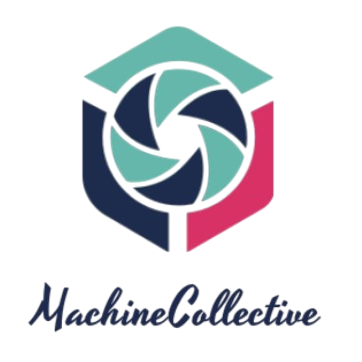Batch files are a powerful tool for automating tasks on Windows systems. They allow you to write and execute a sequence of commands in a script file, saving time and effort. One common challenge when writing batch files is providing users with options or choices during the execution of the script.
Fortunately, you can create user-friendly menus and interactive prompts in batch files to make them more versatile and dynamic. Below are some techniques to help you incorporate options or choices in your batch files:
Using the `choice` Command
The `choice` command in batch files allows you to present users with a list of options and capture their selection. You can specify the options to display and define the keys to assign to each option.
Example:
echo Select an option:
choice /c:123 /n
if errorlevel 3 goto Option3
if errorlevel 2 goto Option2
if errorlevel 1 goto Option1
:Option1
echo You chose Option 1
goto End
:Option2
echo You chose Option 2
goto End
:Option3
echo You chose Option 3
goto End
:EndUsing `set /p` for User Input
Another method to create options in batch files is by using the `set /p` command to prompt users for input. You can ask users to enter a specific key corresponding to an option.
Example:
echo Choose an option:
echo 1. Option 1
echo 2. Option 2
echo 3. Option 3
set /p choice=Enter option number:
if %choice%==1 goto Option1
if %choice%==2 goto Option2
if %choice%==3 goto Option3
:Option1
echo You chose Option 1
goto End
:Option2
echo You chose Option 2
goto End
:Option3
echo You chose Option 3
goto End
:EndBy incorporating options or choices in your batch files, you can create more interactive and user-friendly scripts. Whether you choose to use the `choice` command or `set /p` for user input, providing options enhances the functionality and usability of your batch files.