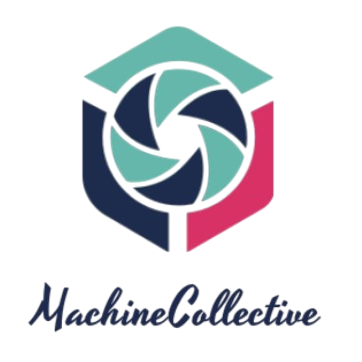Are you looking to convert your Pages documents to PDF on your Mac? Converting files to PDF can be useful for sharing documents that can be viewed on any device without compatibility issues. Follow these steps to convert Pages to PDF effortlessly:
- Open your Pages document: Launch the Pages application on your Mac and open the document you want to convert to PDF.
- Go to File: Click on ‘File’ in the top menu bar and then select ‘Export To’.
- Choose PDF: From the dropdown menu, choose ‘PDF’ as the export format.
- Adjust Settings: You can adjust the PDF settings as needed, such as image quality and security options.
- Select a Destination: Choose where you want to save the PDF file on your Mac.
- Export: Click on the ‘Export’ button to convert your Pages document to PDF.
- Verify the PDF: Once the conversion is complete, open the PDF file to ensure that it looks as expected.
By following these simple steps, you can quickly convert your Pages documents to PDF on your Mac. PDF files are versatile and widely supported, making them a great choice for sharing documents across different platforms. Try converting your Pages files to PDF today and enjoy seamless document sharing!