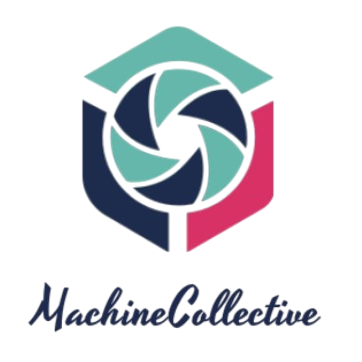Restarting your Apple Watch can be a simple yet effective solution to address minor glitches, improve performance, or resolve connectivity issues. In this guide, we’ll walk you through the easy steps to restart your Apple Watch, ensuring that it functions smoothly and provides you with a seamless wearable experience.
1. Access the Power Off Screen:
- Press and Hold the Side Button:
- Locate the side button on your Apple Watch (it’s the larger button below the Digital Crown). Press and hold the side button until you see the power off slider on the screen.
2. Initiate the Restart Process:
- Swipe the Power Off Slider:
- Once the power off slider appears, swipe it to the right. This action is similar to sliding to unlock, but in this case, it initiates the restart process.
3. Wait for the Apple Logo:
- Hold Down the Side Button Again:
- After swiping the power off slider, hold down the side button again until you see the Apple logo on the screen. This indicates that your Apple Watch is restarting.
4. Release the Side Button:
- Release When the Apple Logo Appears:
- Release the side button as soon as the Apple logo becomes visible. The watch will complete the restart process, and you’ll be directed to the watch face once it’s back online.
5. Alternative Method: Restart from Settings (if Needed):
- Access Settings on Apple Watch:
- If, for any reason, you can’t use the side button, you can restart your Apple Watch through the Settings app. Navigate to “Settings” on your Apple Watch.
- Select General and Restart:
- Scroll down and tap on “General.” Then, scroll down again and select “Restart.” Confirm your decision, and the watch will initiate the restart process.
6. Wait for the Restart to Complete:
- Patiently Wait for the Apple Logo:
- Once you’ve triggered the restart, patiently wait for the Apple logo to appear. This signals that the restart is in progress, and your Apple Watch is optimizing its performance.
7. Post-Restart: Enjoy Improved Functionality:
- Unlock and Resume Using Your Apple Watch:
- After the Apple logo disappears, your Apple Watch is ready for use. Unlock the watch as usual, and you’ll find that it often resolves minor issues, optimizing the device for optimal functionality.
8. Conclusion: A Simple Restart for a Fresh Start
Restarting your Apple Watch is a straightforward yet valuable practice to maintain its optimal performance. Whether you’re experiencing minor glitches or simply want to refresh your device, this quick guide provides you with the steps to restart your Apple Watch effortlessly. By incorporating this routine maintenance into your usage habits, you can ensure a smooth and responsive experience with your Apple Watch.